Get Fake Phone Number For Outlook Registration
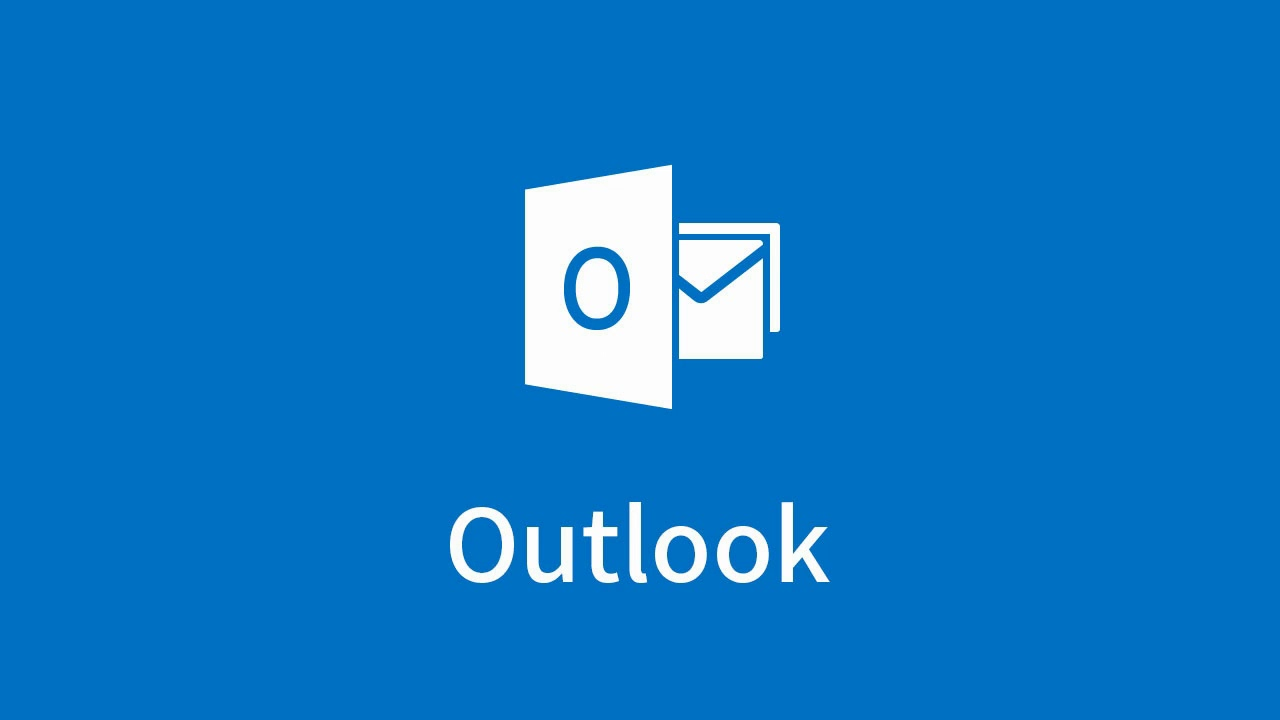
Outlook is a powerful tool widely used for managing emails and calendars as part of the Microsoft Office suite. In addition to basic functions like sending and receiving emails, it also offers features such as file attachments, signatures, and more. However, one common challenge for users is account verification without having a local phone number. This is where SMS verification platforms come into play.
Tips you should know about Outlook
When creating a Microsoft account, be prepared — they take identity verification seriously. You’ll almost always be required to enter either a valid phone number or a backup email address. Beyond the usual CAPTCHA, don’t be surprised if they trigger SMS verification or run additional checks, especially if you’re signing up for multiple accounts in a short time frame — a behavior they flag as potentially suspicious.
You can choose from domain options like @outlook.com or @hotmail.com, and in some countries, regional variations like @outlook.de might show up. Legacy domains such as @live.com are no longer offered to new users. As for usernames? Most of the popular or short ones are already claimed — so you may need to get creative or accept a suggestion like [email protected].
After registration, you’ll get access to Outlook’s web-based email client. But even then, Microsoft might ask for additional verification before letting you into your inbox — just to be sure it’s really you.
Also, don’t leave your account untouched for too long: if it stays inactive for 24 months, Microsoft reserves the right to delete it permanently.
How to register outlook account without personal phone number
So, if you’ve decided to register an Outlook account, you’ll need to verify it via SMS. But what if you don’t want to use your own number and share personal information? That’s where SMS activation services like TIGER SMS come in. With TIGER SMS, you can receive a one-time password (OTP) for Outlook registration quickly and at a low cost.
Here’s a guide on how to use an SMS activation service to verify your Outlook account with a virtual number.
How to Use an SMS Verification Service for Outlook Verification
To simplify and enhance the security of sign-ins to applications and services, Microsoft Entra ID offers various authentication options. SMS-based authentication allows users to sign in without needing to provide their username or password. Once their account is created by an identity administrator, they can enter their phone number at the sign-in prompt. They will receive an authentication code via SMS, which they can enter to complete the sign-in. This authentication method greatly simplifies access to applications and services, especially for frontline workers.
How to Log In Outlook Using a Temporary Phone Number
-Add Credit to Your Account
Start by topping up your balance. Choose your favorite payment method and add funds so you can buy a virtual number.
-Get a Virtual Number
Pick the country you want, then choose Outlook as the service you need the number for. You’ll get a temporary phone number that works for receiving text messages.
-Start Outlook Signup
Start creating a new Outlook account, write your name, date of birth, create a password.
-Receive the OTP Code
Go to privacy tab, then add a phone number and ask for the SMS verification code. Then, check the virtual number’s inbox for the one-time password (OTP).
-Complete the Setup
Type the code into Outlook to finish creating your account.
Smart Setup Suggestions
Link a phone number and alternate email right away — you’ll thank yourself later.
Activate two-factor authentication (2FA) to keep your account locked down and secure.
Planning to use Outlook for sending newsletters or automated messages? Make sure your configuration meets Microsoft’s standards, or your sending privileges could be restricted.
By following these steps, you can effortlessly utilize an SMS activation service to sign up for Outlook with a temporary phone number. This approach provides a fast and effective solution, enabling you to receive SMS messages online and finish your account registration without needing a personal phone number. Whether you're looking for a virtual number for verification or simply a temporary number for SMS, these services offer an easy, cost-effective way to verify your online accounts.
FAQ
What is Outlook and how does it work?
Outlook is a widely used email service provided by Microsoft that combines email management, calendar, contacts, and task organization into one platform. It streamlines communication by syncing emails with a calendar, enabling you to schedule meetings and reminders directly from your inbox.
Is it possible to schedule emails in Outlook?
Yes, Outlook provides the ability to schedule emails. After drafting an email, you can select "Options" and choose "Delay Delivery" to set a specific time and date for sending, so you don't need to send it manually at that moment.
How can I recover a deleted email in Outlook?
If you've deleted an email by mistake, you can restore it by going to the "Deleted Items" folder. If it's not there, check the "Recoverable Items" folder, where Outlook stores deleted messages temporarily before they are permanently erased.
How do I add multiple email accounts to Outlook?
To add multiple email accounts in Outlook, go to the File menu, click on "Add Account," and enter the credentials for each account you wish to manage. This allows you to handle various email addresses, such as personal, professional, and others, all in one place.
Can I use Outlook without a Microsoft account?
No, an active Microsoft account is required to use Outlook. This account also grants access to other Microsoft services, including OneDrive, Teams, and Word Online. You can create a Microsoft account at no cost.

